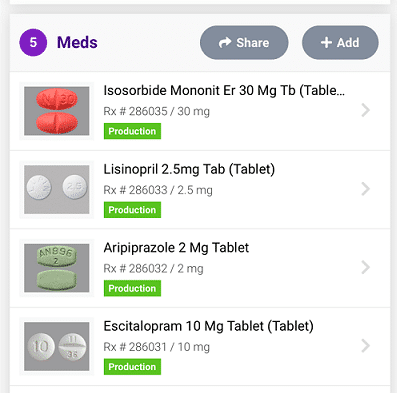The title of this post is not intended to make you think of a popular Journey song, but if you lived through the seventies, it may.
In RX2 Mobile we think of Med List as the Home screen – the natural place to begin and navigate to other features from there. It’s more than just a medication list, something you might surmise by the colorful pill images that accompany each listing.

What should you know about Med List? For starters, it’s an interactive list.
Click on a medication thumbnail image to see many more details, and a slightly larger image of the med.

Click on that image and you’ll see a large image of the medication in your Square Packs. At this size it’s significantly easier to see the pill markings and color.

Why is this important? One reason is that if your doctor discontinues this medication, you’ll want to be sure to identify it, and not to take it, when you open any of the current month’s remaining Square Packs that include it.You’ll also notice that when viewing medications individually, the medication name is larger and there are more details about it. You’ll see the “Directions” included on the prescription that PersonalRX received from the doctor. You can see whether the doctor requires a “brand name” medication. Most often, it is not. When the prescriber does not indicate “brand require” and a generic version exists, our pharmacy dispenses the generic by default. This saves patients money on copays.
You can also see the Prescriber’s name, location, phone and fax number.
Scroll down and you’ll notice the purple Medication Information button. Click it to see the “monograph” information.

Monograph info is what you commonly receive in the form of tiny print on paper when you get medicine from the pharmacy. The average patient may find monographs boring, but there’s some interesting info there. For example, “Phonetic Pronunciation,” something you can practice to sound smart when discussing your medications with your doctor or your neighbor (if you have one of those nosey neighbors who finds such things interesting).
Other info on the monograph include common uses of the drug, how to use it, side effects, precautions, drug interactions and more.
Getting back to the Med List page on the RX2 Mobile app, what else is on this main page? Well, there’s information about the status of your account. This info is in green and says “Patient info is up to date!” unless there’s something that needs your attention, like if your form of payment becomes out of date (an amber or red colored message will identify what requires attention).
Look below the top section to see when to expect your “Next Shipment.” The date should reveal that it’s planned to arrive before your current 30-day supply runs out.
Scrolling down, you’ll notice that beneath the medications are Contacts – the people who have access to this patient’s account.

Contacts listed may be the patient only, or may include a caregiver, family member or someone else who assists the patient. A contact may only have “View Only” permission unless the “Primary” provides access to also make account changes.
The Contacts section also contains a gray “+ Add” button for inviting someone to share access to the account. We’ll explain this in greater detail in an upcoming post dedicated to the topic. The same is true with other buttons on the Med List page that lead to a host of interesting RX2 Mobile app features.
However, since it’s relevant to Med List, let’s discuss the gray “+Add” button in the Meds section. This button allows the app user to add a new medication for dispensing by PersonalRX. Just follow the simple and click the “Save” button at the bottom of the page, which sends notification automatically to the patient’s dedicated tech, who will follow up with the patient to confirm, and with the doctor to obtain the necessary prescription.

PersonalRX patients do not need to use the app to notify the pharmacy about medication changes. They can call the pharmacy or tell their dedicated pharmacy tech, who will reach out to them during each month. Additionally, our pharmacists and technicians will receive changes sent by the patient’s doctor.
If you have any questions about the RX2 Mobile App, we are here to help. Call 888.335.8805 to reach our Customer Experience team.